 As a blogger, you have to master many different skills. Skills such as writing, editing, promoting, social media, and networking.
As a blogger, you have to master many different skills. Skills such as writing, editing, promoting, social media, and networking.
You’re essentially a stand-alone media company; an entire team of skilled digital media professionals rolled into one person.
As a one-person show, how do you make the best use of your time and make the most impact? Tools can help, but researching and learning new tools takes time; time we don’t necessarily have.
There is one free tool though that can make a huge impact on your success as a blogger. That free tool is Google Analytics.
The amount of data available on Google Analytics can be overwhelming, but we’re going to break it down to what you need to know as a blogger.
Simplifying The Google Analytics Dashboard
The main navigation is on the left-hand side of the screen, where you’ll see eight different options.
- Dashboards
- Shortcuts
- Intelligence Events
- Real-Time
- Audience
- Acquisition
- Behavior
- Conversions
Out of the gate, we’re going to ignore all but three of these options. These are the 3 options most important to you as a blogger.
- Audience
- Acquisition
- Behavior
By focusing on Audience, Acquisition, and Behavior, you’ll be able to understand who is reading your blog posts, how they’re finding your blog, and what pages they’re visiting.
Audience | Tells You Who Is Reading Your Blog Posts
The Audience section of the Google Analytics dashboard provides information about the people visiting your blog, such as location and language, technical data such as device type, and some basic behavioral data.
Where are my readers coming from?
Understanding where your readers live can be very powerful, especially if you’re targeting people within a specific geographical area.
To find out where in the world your readers are coming from, you can navigate to Audience > Geo > Location

Keep in mind that you’ll almost always see traffic from other countries and cities outside of your geographical location which is normal. Just pay attention to where the bulk of your audience is coming from and also any other areas that are responsible for a significant number of your visitors.
TIP: all of the Analytics reports described in this post can be filtered by Date Range located at the top right of the Dashboard. Unless you are deliberately looking to analyze data for a specific period, you should aim to include the last 30 days of data.
What Devices Are People Accessing My Blog From?
How does your blog perform on mobile devices? That’s extremely important to know now because Google’s most recent core update measures user experience. A component of that user experience is how well your site performs on mobile platforms.
To find how your blog’s traffic is split across desktop, mobile, and tablet users, navigate to Audience > Mobile > Overview
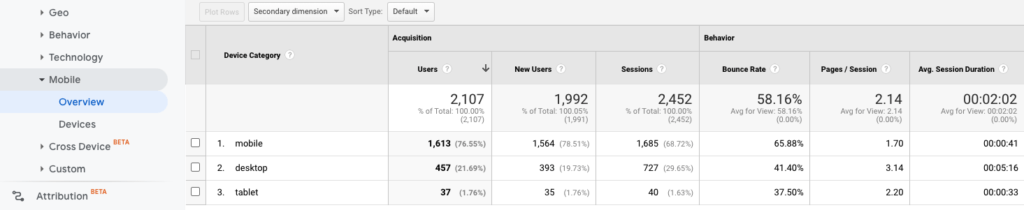
If you click into each of the Devices sections you’ll be able to see the top devices by brand/model that readers are using. Why is this useful?
If a large amount of your audience is reading your blog on iPad tablets, it would be wise to check what your blog looks like on that specific platform.
If a significant number of your readers are accessing your blog from their phones, you’ll want to make sure your blog visuals scale correctly on a small screen. Use Google’s Mobile-Friendly Test tool to simulate your site’s performance on mobile and find out.
You can easily find clues that your blog is not mobile-friendly by using the Device report. Look at the following metrics:
- Bounce rate: The percentage of single-page visits (visits where the person arrived at your blog and left again without further interaction)
- Average session duration: How long a reader stays on your site before leaving
- Pages per session: The average number of pages viewed during a session
These metrics should remain pretty consistent across device types. If you’re getting a significantly higher bounce rate for one particular device type, or a lower session duration or pages per session, you’ll want to do some investigation to find out why.
How many readers are returning to my blog?
Bloggers talk a lot about creating content that fosters loyalty and repeat visitors.
The Audience section of the Google Analytics dashboard distinguishes two types of visitors; new visitors and returning visitors.
There is a fine line between needing to consistently attract new readers to expand your audience and making sure your existing audience continues to return for more.
The easiest way is to navigate to Audience > Behavior > New vs Returning, where you’ll see a chart showing New Visitor versus Returning Visitor.

If your blog is new, you’ll most likely see a high percentage of new visitors. Over time as your audience grows you’ll see those numbers balance out.
How long are readers sticking around on my blog?
Google Analytics has a metric (Session Duration) that you can directly correlate to how engaging your content is to your readers by seeing how long they are sticking around.
This is simply a measure of how much time readers are spending on your content before bouncing away. The less time people are spending on your blog, the less engaged they are.
You can get a high-level view of session duration by navigating to Audience > Behavior > Engagement

If you don’t have on average 10% of your sessions lasting 60 seconds or more, you may have an issue with your content not being engaging to the readers. This will vary from niche to niche, but 10% is a good baseline to start with until you get a solid understanding of your audience.
Acquisition | Tells You Where Your Traffic Is Coming From
The Acquisition portion of Google Analytics tells you how visitors came to be on your blog.
Visitors can find your blog in numerous ways. They could find you via a Google search, by clicking on a link in a social media post, by following a link from another site, or even by typing your blog URL directly into their browser.
What’s my best source of traffic?
Google Analytics refers to the ways that visitors can end up on your blog as traffic sources.
To get an overview of the various traffic sources and how they contribute to the traffic your blog receives, navigate to Acquisition > All Traffic > Channels
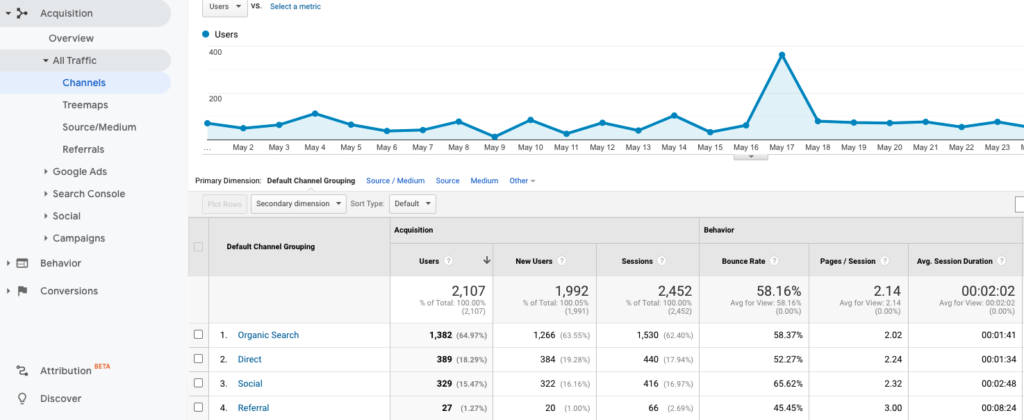
- Organic Search: This is the traffic you receive when someone clicks on a normal search result.
- Paid Search: This is traffic from paid Google AdWords ad campaigns. This section won’t show up unless you are running an AdWords campaign and have synced Analytics with AdWords.
- Social: This segments your traffic by social source. Be aware that not all social traffic is filtered through this area. Sometimes you’ll see social traffic in your referral section.
- Referral: This is traffic that came to your site by way of a visitor clicking a link on another website. This will show you the power of backlinking and backlink outreach.
- Direct: This is the traffic you get when a reader directly types your URL into the address bar of their browser or follows a saved browser bookmark. As your blog grows and you gain repeat visitors, you should see this number climb.
For most bloggers, the most common sources are Organic Search, Social, and Referral.
When comparing the traffic sources, you can look at some of the metrics such as bounce rate, pages per session, and average session duration to gain further insights.
If you have a particularly high bounce rate for traffic from Organic Search, it might mean your content isn’t optimized for the right keywords.
A low session duration for Social might mean your content needs to be more visually engaging to capture the attention of people as they scroll through their feeds.
Identify Your Best Performing Content For Each Source
As a blogger, you’ll want to know which posts are performing well compared to others so you can adjust your future content strategies accordingly.
From the same Channel overview page under the Acquisition section, click into the traffic source of your choice (Organic, Social, or Referral) and set your Primary Dimension to “Landing Page.”
You’ll see all of the same engagement metrics as on the overview page, but now it will be focused on that specific traffic source and all the individual pages accessed by that traffic source. From there you can determine which content performed the best for that traffic source.
Behavior | Tells You How and Where Your Audience Is Spending Their Time
Behavior tells you how your audience interacts with your content once they’ve arrived.
By analyzing the behavior of your readers, you’ll be able to identify the content that is getting the best response and any poor content that may need to be rewritten or redesigned.
What content do readers enjoy reading the most?
Earlier we looked at overall reader engagement via the session duration metric.
But as mentioned above, rather than looking at your blog as a whole, it’s most beneficial to learn how long readers are sticking around on a post-by-post basis. By figuring out which topics have above-average session durations, you can work out which ones your readers are enjoying most.
So let’s dig in and do some of that page-level analysis.
Navigate to Behavior > Site Content > All Pages and sort by Average Time on Page

Once you have all of your data pulled and sorted, you’ll easily be able to see what your best-performing posts are from a pure engagement standpoint.
What content is most likely to make readers bounce?
It’s inevitable that your readers will leave your blog for one reason or another. That’s just normal human behavior.
But you want to be sure they are leaving for normal reasons, and not because your content sucks.
In Google Analytics, the last page a person visits before leaving your blog is called the exit page.
To see a report about this, navigate to Behavior > Site Content > Exit Pages

Since this table is showing all of the pages on your site, you’ll probably want to filter out pages that have a low pageview count to ensure you’re concentrating on those that get the most visits. You can do this by setting an advanced filter to include only pages that have more than a certain level of pageviews.
Next, you’re going to want to look for pages with a high exit rate. 45 to 50% is an average exit rate, meaning it’s performing within normal limits. Anything under 45% is good. Anything above 50% will require some investigation.
People might exit your site on a specific page for a number of different reasons, some good and some bad.
If you have a high exit percentage on a conversion landing page like a sign-up form or a contact page, that could be a good thing. That indicates that they are entering information on that page before exiting.
If your core blog posts have high exit percentages, then you need to take a closer look at those posts individually. Generally, this happens because of poorly written content, confusing design layout, or broken functionality.
Here are a few ways to improve the performance of pages with a high exit rate:
- Adding more internal links to other content on your blog
- Adding a Related Posts widget at the bottom of your post
- Including a Popular Posts widget in your sidebar
Conclusion
You won’t grow your blog effectively just by throwing content up and hoping for the best.
You have to combine quality content with insights about that content.
Who’s reading it? How did they find it? What do they like best?
Fortunately, Google Analytics provides insight into these questions and many more. Even a basic understanding of the 3 options we covered will transform the way you think about your blog.
All you need to do is get over that initial learning curve. The best way to get comfortable with Google Analytics is to start using it regularly.
Featured client/products:
Vault Lights | Yard Ramp | Glass Bricks | SEO Services Near Me
Glass Floors | Semi Truck Ramp | Glass Blocks| SEO Services Near Me | Steel Yard Ramp | Ramp for Loading Dock | Glass Flooring | Loading Dock Ramps
SEO for Manufacturers | Manufacturing SEO Agency
Featured client/products:
Portable Yard Ramp | SEO Agency Akron | SEO Expert Near Me | Marketing Agencies Near Me | Marketing Agency Akron
Yard Ramps
